You can add and maintain the following details for a UIO on the Curriculum Details screen:
The Summary tab displays general information about the UIO.
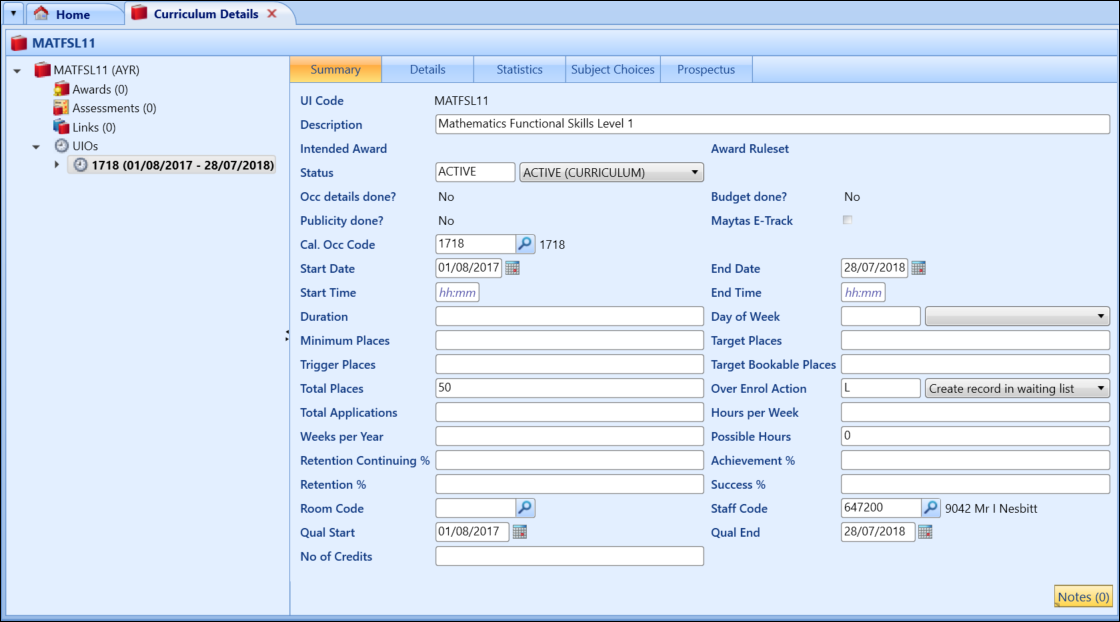
The fields on the UIO Summary tab are described in the following table.
| This field | Holds this information... |
|---|---|
| UI Code |
The UI (course) code assigned to this occurrence. UI codes for new UIOs can be edited if the following conditions are met:
Removing any changes added does not make the UI code editable. When a UI code has been made non-editable in either the Curriculum Details or Curriculum Manager, it cannot then be edited on the other screen. |
| Board Occurrence | The board occurrence code used for syncing exam grades from Markbook Verification in Ontrack Staff Hub. |
| Description | The description to be used for this UIO, if it needs to be different from the UI description. |
| Status | The code to define the status of the UIO that can be used for analysis. The status codes are either curriculum or planned status types. |
| Maytas E-Track | Whether this UIO is included in the Maytas E-Track export. |
| Cal Occ Code |
The calendar occurrence code is used to specify the period in which a course will operate. Click the Search button to display the Calendar Occurrence Search window, where you can select the required code. When the Cal Occ Code is selected, the Start and End Date fields are automatically populated with the dates set up in Calendar Types - Occurrences reference data. |
| Start Date |
The date that the UIO is due to start. The format for dates is dd/mm/yyyy. A default start date will be provided from the calendar occurrence selected. This date should be edited to reflect the actual start date of this course occurrence. |
| End Date |
The date that the UIO is due to finish. The format for dates is dd/mm/yyyy. A default end date will be provided from the calendar occurrence selected. This date should be edited to reflect the actual end date of this course occurrence. |
| Start Time | The start time, using the 24 hour format, for the UIO. |
| End Time | The end time, using the 24 hour format, for the UIO. |
| Provider ID |
The code of the organisation that is providing the education. This field is automatically populated with the default code specified by the LLWR institution setting. Select another code from the list, if required. Provider records are set up using the LLWR reference data. |
| Duration | This is a calculated field based on the end time minus the start time to give the duration in minutes. |
| Day of the Week | The day of the week that the UIO runs. The system is supplied with reference data for the days of the week but institutions can extend the reference data to record the fact that a UIO runs on two days or any combination of days. For example: in the reference data for days of the week, set up a code MT for Monday and Tuesday. |
| Minimum Places | The minimum number of places that is required for the UIO to be viable. Institutions must reach a consensus internally as to how this field will be used and what is meant by viable. |
| Target Places | The target number of places for this UIO. |
| Trigger Places | The number of places that is required to trigger another action, for example: start another UIO. |
| Total Places | The total places available on the UIO. Completion of this field will enable the system to calculate and display the number of remaining places. Displayed on the Statistics tab. |
| Over Enrol Action |
This will allow the user to configure how EBS deals with over-subscriptions for the course if the Total Places field is used in UIO. Select from the following:
|
| Total Applications | The total number of applications allowed on this UIO. Not interactive with the applications module. |
| Hours per week | The number of hours per week that the UIO runs. |
| Possible Hours | This field is calculated from the Number of Hours and the Number of Weeks fields. |
| Retention Continuing % | The continuing retention percentage. Figures will be used by Business Intelligence for that key performance indicator (KPI). |
| Achievement % | The achievement percentage. Figures will be used by Business Intelligence for that KPI. |
| Retention% | The completed retention percentage. Figures will be used by Business Intelligence for that KPI. |
| Success % | The success percentage. Figures will be used by Business Intelligence for that KPI. |
| Room Code |
The room code for this UIO, if applicable. This field may be used to populate the room code in a register in certain circumstances. Click the Search button to display the Room Search window, where you can select the required code. |
| Staff Code |
The member of staff teaching this UIO, if applicable. The data entered here will also be displayed in the Staff tab and will be linked to a type of Lead Tutor. This field may be used to populate the staff code in a register in certain circumstances. Click the Search button to display the Staff Search window, where you can select the required code. |
| Target Bookable Places | The target number of places on the course for block bookings. |
| UK Occ details done? | Used in Curriculum Planning only. |
| UK Budget done? | Used in Curriculum Planning only. |
| UK Publicity done? | Used in Curriculum Planning only. |
| UK Weeks per year | The number of weeks during the calendar occurrence that the UIO runs. |
| UK Qual Start | The start date of the learning aim(s) associated with this course. Used as a default in People Units Special Details Qual Start date. The date will originally default from the Calendar Occurrence start date but should be edited to use the correct start date for the Learning Aim, or deleted if not required. |
| UK Qual End | The end date of the learning aim(s) associated with this course. Used as a default in People Units Special Details Qual End date. The date will originally default from the Calendar Occurrence end date but should be edited to use the correct end date for the Learning Aim, or deleted if not required. |
| UK No of Credits | The number of credits allocated to this UIO. |
| UK Unit of Length | The duration of the course unit. Select from the drop-down list. |
| UK Number of Units | The number of units (1 to 99) assigned to the course. |
| UK UCAS Application Year | The UCAS application year such as 25. Note that this is incremented by one when rolling forward a course occurrence. For example, if the source UCAS application year of 24, that is an entry year of 2024, the target UIO will automatically set the UCAS application year to 26. |
| WAL Learning Programme Code (LP74) | The learning programme code. |
| WAL Est Centre Hour (LP69) | The estimated centre based hours at the start of the learning programme. |
| WAL Est Work Hours (LP70) | The estimated work based hours at the start of the learning programme. |
| WAL Act Centre Hours (LP71) | The actual centre based hours at the end of the learning programme. |
| WAL Act Work Hours (LP72) | The actual centre based hours at the end of the learning programme. |
| WAL Learn Prog Ref (LP75) | The learning programme reference. |
| WAL LLDD Indicator (LP76) | Additional learning support arising from a learning difficulty and/or disability. |
| WAL Prog Start Date (LP73) | The start date of the learning programme. |
| WAL Exp Prog End Date (LP77) | The expected end date of the learning programme. |
| WAL Expected Asynchronous Hours (LP84) | The total estimated non-tutor-led hours for the entire Learning Programme. |
|
WAL Expected Synchronous Hours (LP85) |
The total estimated tutor-led hours for the entire Learning Programme. |
| WAL Actual Asynchronous Hours (LP86) | The total actual non-tutor-led hours rendered for the entire Learning Programme. |
| WAL Actual Synchronous Hours (LP87) | The total actual tutor-led hours rendered for the entire Learning Programme. |
| WAL Welsh Medium Percentage (LP88) | Welsh/bilingual medium delivery indicator at programme level (that is: the percentage of the programme that is delivered in Welsh). |
| WAL Essential Skills Dispensation (LP89) | Adjustment for the minimum requirement on English, maths or both upon assessment. |
| NZ Gross weeks per year | The number of weeks during the calendar occurrence that the UIO runs. |
| NZ Tuition Weeks per year | The number of week’s tuition during the calendar occurrence that the UIO runs. |
| NZ Maximum Hours | The maximum number of hours a learner can attend for this UIO. |
| NZ Source of Funding (2.11) | The source of funding for this UIO. Select from the drop-down list. |
| NZ Comp Costs Fee | The compulsory course costs fee for this UIO. |
| NZ EFTS Factor (3.10) | The EFTS factor for this UIO. |
| NZ No of Credits (3.8) | The number of credits allocated to this UIO. |
| NZ Min Credits Required | The minimum number of credits required for this UIO. |
| NZ Study Break 1 Start | The start date of the first study break associated with this UIO. |
| NZ Study Break 1 End | The end date of the first study break associated with this UIO. |
| NZ Study Break 2 Start | The start date of the second study break associated with this UIO. |
| NZ Study Break 2 End | The end date of the second study break associated with this UIO. |
| NZ Generate Fees Automatically | Whether fees are generated automatically on enrolment. |
| NZ Can Withdraw Prior to Start Date | Whether learners can withdraw from this UIO before the start date. |
| NI Notional Course hours | The number of notional course hours allocated to this UIO. |
| NI Year of Course | The number of years the learner has been enrolled on the course. |
The UIO Details tab displays the following screen.
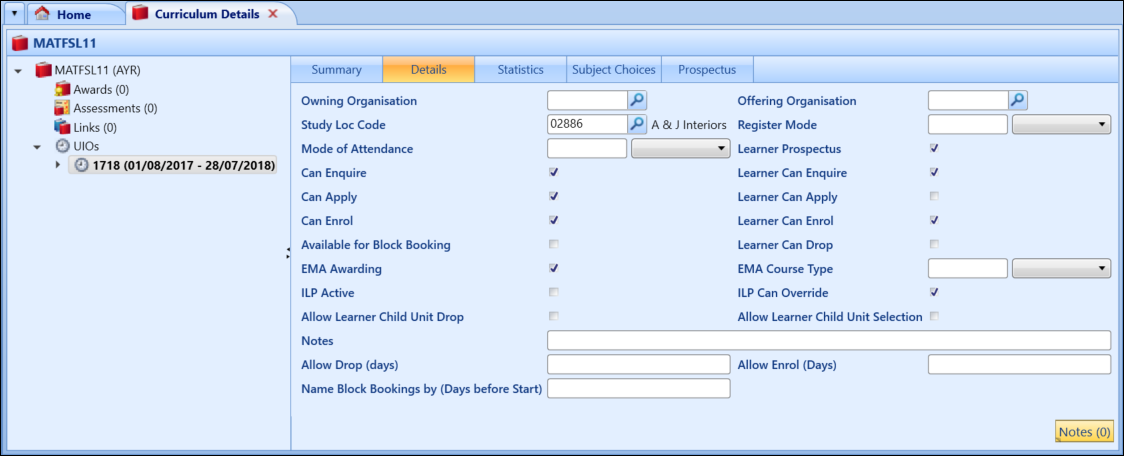
The fields on the UIO Details tab are described in the following table.
| This field | Holds this information... |
|---|---|
| Owning Organisation | The owning organisation for this UIO. For example: the School, Faculty, Curriculum Area, and so on. Click the Search button to display the Organisation Search window, if required. |
| Offering Organisation | The offering organisation for this UIO. For example: the Department, Section, and so on. Click the Search button to display the Organisation Search window, if required. |
| Study Loc Code |
The study location at which the learning will take place. Click the Search button to display the Location Search window, if required. Study location records are set up in reference data. |
| Register Mode |
Used by register generation to indicate the mode in which registers should be generated. Select from the following:
|
| Mode of Attendance Code |
The mode of attendance (provision) of this UIO. Mode of provision records are set up in reference data. |
| Can Enquire | Whether learners can enquire against this UIO. Used by EBS Enquiries to determine whether the UIO is available for enquiries. |
| Can Apply | Whether learners can apply against this UIO. Used by EBS Applications to determine whether the UIO is available for applications. |
| Can Enrol | Whether learners can enrol against this UIO. Used by EBS Enrolments to determine whether the UIO is available for enrolments. |
| Learner Prospectus | Whether the UIO is visible in Ontrack Learner Hub. |
| Learner Can Enquire | Whether learners can enquire in Ontrack Learner Hub. |
| Learner Can Apply |
Whether learners can apply in Ontrack Learner Hub. A course cannot have both the Learner Can Apply and Learner Can Enrol check boxes selected. |
| Learner Can Enrol |
Whether learners can enrol in Ontrack Learner Hub. A course cannot have both the Learner Can Apply and Learner Can Enrol check boxes selected. |
| Learner Can Apply, Then Enrol | This has been added to support future development and does not currently have functionality attached. |
| ILP Active | Whether to include the UIO in the Individual Learning Plan (ILP). |
| ILP Can Override | Whether to determine if any of the administration settings can be overridden at UIO level (that is: checking the box will enable ILP questions to be set as appropriate). |
| Learner Can Drop | Whether learners can drop the course. |
| Allow Learner Child Unit Selection | Whether learners can select optional child units for courses they are enrolled on in Ontrack Learner Hub. This is set to N by default. |
| Allow Learner Child Unit Drop | Whether learners can drop child unit courses they have selected to enrol on in Ontrack Learner Hub. This is set to N by default. |
| Allow Drop (Days) |
The setting used in Ontrack Learner Hub to indicate the number of days after the start date of the course that a learner is allowed to drop child unit courses. When the number of days is exceeded, the course will no longer be available in Ontrack Learner Hub. If this field is completed for the UI, it does not need to be set for the UIO unless the UIO value would be different. |
| Allow Enrol (Days) |
The setting used in Ontrack Learner Hub to indicate the number of days after the start date of the course that a learner is allowed to enrol. When the number of days is exceeded, the course will no longer be available in Ontrack Learner Hub. If this field is completed for the UI, it does not need to be set for the UIO unless the UIO value would be different. |
| Available for Block Booking |
Whether block bookings can be made against the UIO. This check box cannot be selected if the UIO is set to inactive. |
| Name Block Bookings by (Days before Start) |
The length of time prior to the course start date that any unallocated block bookings should be named against a particular UIO. This overrides the Block booking allocate places reminder email (days prior to course start date) institution setting. |
| Has Online Content |
Whether the UIO should be synchronised with an external learning management system (for example: Moodle or Canvas). Refer to Canvas LMS Integration for information on integration between Canvas and EBS. |
| WAL EMA Awarding |
Whether the UIO is included in EMA payment decisions. This is used for historic records only. |
| WAL EMA Course Type | The course type according to EMA course type definitions (for example: A Level). |
| WAL Gen Award |
Whether to set the Generate LLWR Awards flag (in Enrolment Details) for this UIO by default. You can deselect the check box in Enrolment Details. If the Generate LLWR Awards flag is set for the UIO, and Include in LLWR is also set, then an award dataset is created when the LLWR generation process is run. |
| NZ LP Ind Start Dates |
The setting used in Ontrack Learner Hub to indicate the dates when this course can be started. If this field is completed, the value entered is used instead of the value set against the UI. |
| NZ LP Ind Costs |
The setting used in Ontrack Learner Hub to indicate the costs for this course. If this field is completed, the value entered is used instead of the value set against the UI. |
| NZ Attainment Required | Whether this UIO requires attainments. |
| NZ Include in NSI | Whether to include this UIO in the NSI return. |
| NZ Discounted Course Tuition Fee | The discounted course tuition fee. Note that this field is optional for SDR returns. |
| NZ Discounted Compulsory Course Costs Fee | The discounted compulsory course costs fee. Note that this field is optional for SDR returns. |
Click the UIO Statistics tab to display the following screen.
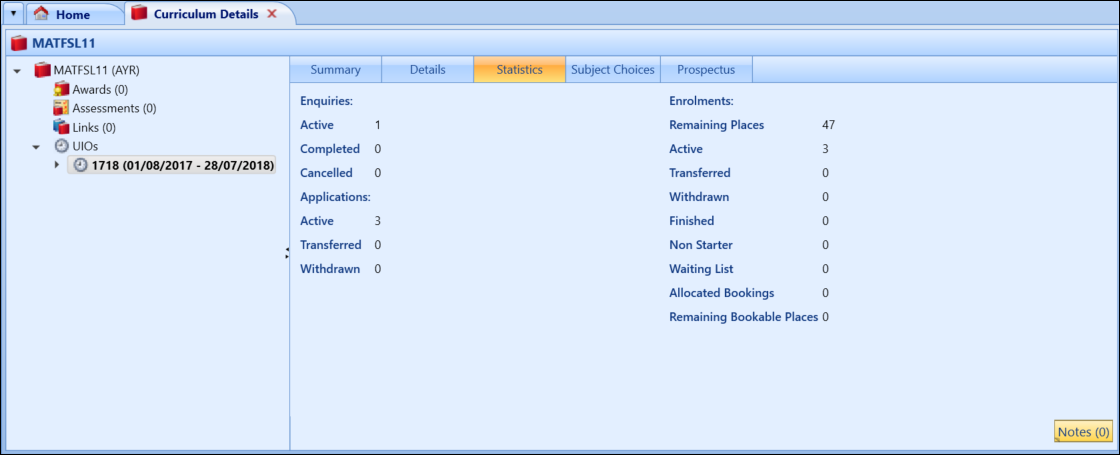
The numbers displayed here are system maintained and based on the various progress codes and statuses being used by the institution in the enquiry, application and enrolment processes.
The fields on the UIO Statistics tab are described in the following table.
| This field | Holds this information... |
|---|---|
| Enquiries: Active | The number of active learner enquiries on this UIO is displayed here. System generated and maintained. |
| Enquiries: Completed | The number of completed learner enquiries for this UIO is displayed here. System generated and maintained. |
| Enquiries: Cancelled | The number of learner enquiries which have been cancelled for this UIO is displayed here. System generated and maintained. |
| Applications: Active | The number of active learner applicants on this UIO is displayed here. System generated and maintained. |
| Applications: Transferred | The number of transferred learner applicants for this UIO is displayed here. System generated and maintained. |
| Applications: Withdrawn | The number of learner applicants who have withdrawn their application from this UIO is displayed here. System generated and maintained. |
| Enrolments: Remaining Places | The number of enrolment places left on this UIO is displayed here. System generated from the total places minus active learners. |
| Enrolments: Active | The number of active learner enrolments on this UIO is displayed here. System generated and maintained. |
| Enrolments: Transferred | The number of transferred learner enrolments from this UIO is displayed here. System generated according to progress codes used against the learner enrolment. |
| Enrolments: Withdrawn | The number of withdrawn learner enrolments from this UIO is displayed here. System generated according to progress codes used against the learner enrolment. |
| Enrolments: Finished | The number of learner enrolments who have finished the UIO either due to completion or for some other reason defined by the institution is displayed here. System generated according to progress codes used against learner enrolments. |
| Enrolments: Non Starter | The number of learners who registered for the UIO but did not actually start is displayed here. System generated according to progress codes used against the learner enrolment. |
| Enrolments: Waiting List | The number of learners on the waiting list for this UIO is displayed here. System generated and maintained according to progress codes used against the learner enrolment. |
| UK Enrolments: Allocated Bookings | The number of allocated bookings. |
| UK Enrolments: Remaining Bookable Places | The number of remaining bookable places. This is calculated by subtracting the total booked places from the target bookable places. |
| NZ Enrolments: Reserved Places | The number of places that have been reserved for this UIO in the Reservations section in organisation management. |
| NZ Enrolments: Reserved Places (Waiting List) | The number of places that have been placed on a waiting list in the Reservations section in organisation management. |
| NI Notional Student hours | The number of notional student hours. |
Click the UIO Prospectus tab to display the prospectus details for the UIO.
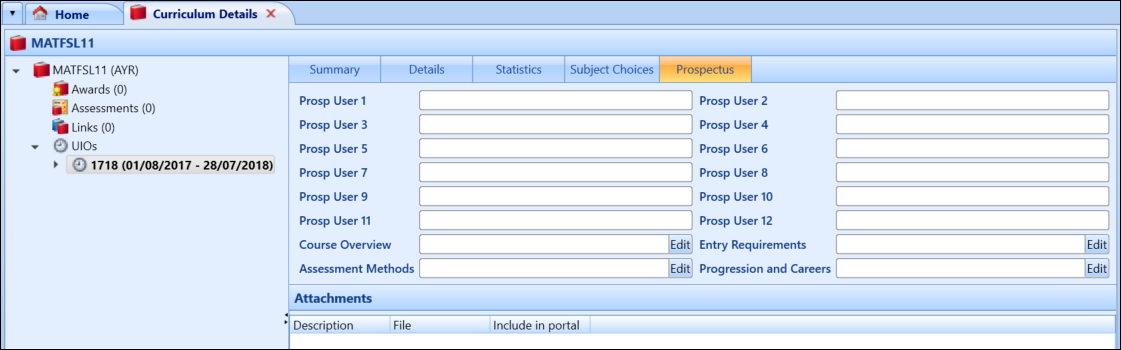
You can enter the following details:
- Prospectus details for the UIO in the Prosp User 1-12 fields
- Course overview details - this is a rich text field
- Entry requirements - this is a rich text field
- Assessment methods - this is a rich text field
- Progression and careers information - this is a rich text field
Enter Content into Rich Text Fields
The Course Overview, Entry Requirements, Assessment Methods and Progression and Careers fields are rich text fields. The Edit button has been added to these fields. Clicking this button opens a rich text editor, which allows you to customise the text which will be displayed in Ontrack Learner Hub.
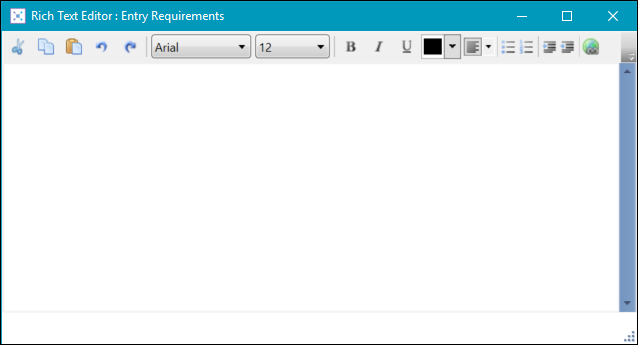
Text entered in the rich text editor is not reflected in the field. The text can only be viewed in the rich text editor.
The formatting options at the top of the Rich Text Editor window are described in the following table.
| Option Button | Option Name | Does the following... |
|---|---|---|

|
Cut | Cuts the selected text from the document body and stores it in the clipboard. |

|
Copy | Copies the selected text from the document body and stores it in the clipboard |

|
Paste | Pastes the contents of the clipboard into the document template. |

|
Undo | Undoes the previous change to the text. |

|
Redo | Revokes the last Undo function. |
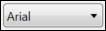
|
Select Font | The font name for the selected text. Select from the drop-down list. |

|
Font Size | The font size for the selected text. Select from the drop-down list. |

|
Bold | Sets the selected text to a bold format. |

|
Italic | Sets the selected text to an italic format. |

|
Underline | Underlines the currently selected text. |

|
Select font colour | Enables you to change the colour of the text. Click the button to select the colour you want to change the text to. |

|
Align Text |
Enables you to align the selected text. Select from the following:
|

|
Bullets | Adds a bulleted list to the template. You can remove the list by clicking the button again while the numbered list is bulleted. |

|
Numbering | Adds a numbered list to the template. You can remove the list by clicking the button again while the numbered list is selected. |

|
Increase Indent | Increases the indent of a paragraph. This can also be used to create nested lists by clicking the button while on a numbered or bulleted list. |

|
Decrease Indent | Decreases the indent of a paragraph if one exists. |

|
Insert link |
Adds a hyperlink to the selected text. Clicking this button displays a field where users can enter the URL.
|
Add Prospectus Attachments
If required, you can also manage prospectus attachments in the Attachments section on the Prospectus tab.
To add a prospectus attachment:
-
Click the Add button in the Attachments group of the Curriculum ribbon.
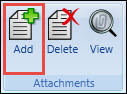
The General Documents window is displayed.
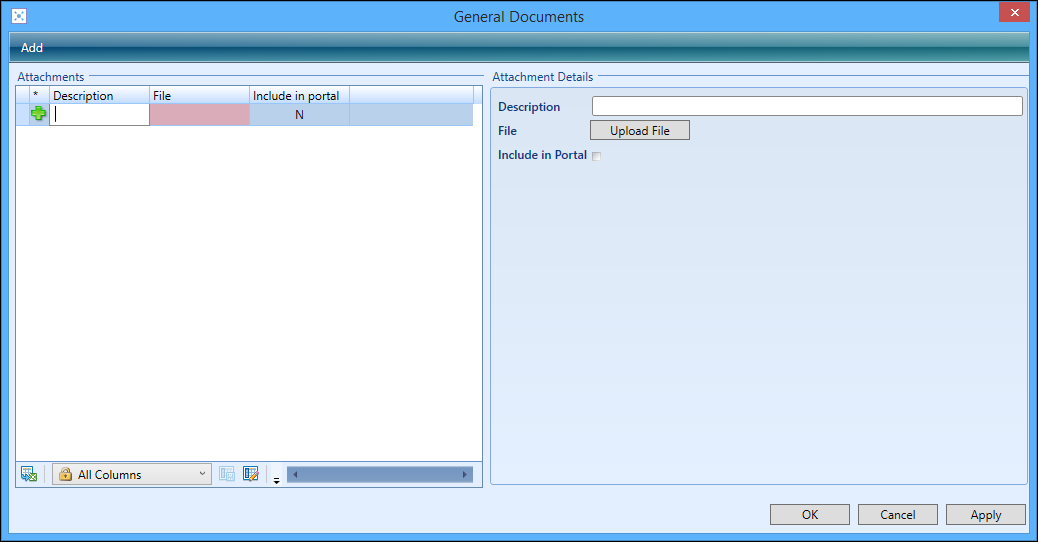
- Enter a description, upload the required prospectus attachment file, and select if the prospectus attachment is available in Ontrack Learner Hub.
- Click Apply to save the prospectus attachment.
- If required, click the Add button at the top of the window to add further prospectus attachments, and complete the attachment details as required.
-
Click OK to confirm the changes.
The prospectus attachment is displayed in the Attachments section of the Prospectus tab.

If required, you can delete attachments, and view/save (to your local machine) attachments from the Delete and View buttons in the Attachments group on the Curriculum ribbon.
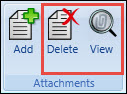
The Unit Instance Occurrence holds information about CDR on the CDR tab.
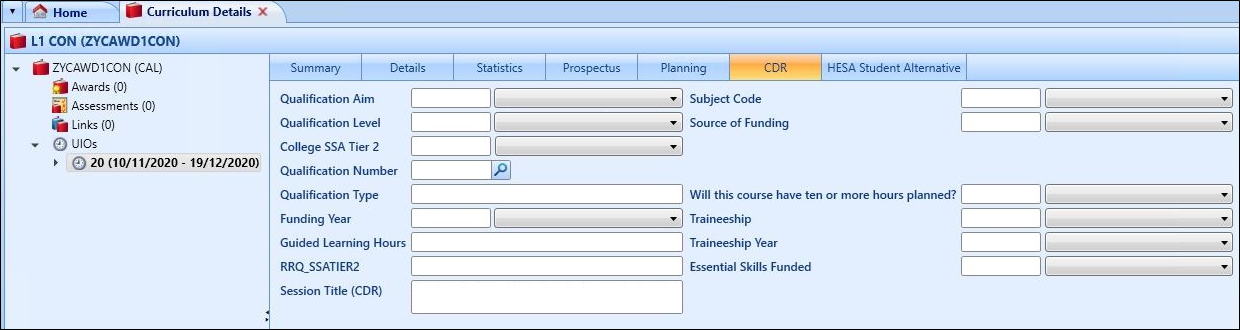
The fields on the CDR screen are described in the following table.
| This field | Holds this information... |
|---|---|
| CDR Course MOA | The mode of attendance such as full-time, part-time, and so on. |
| Qualification Number | The qualification number. |
| Qualification Type | Type of qualification, such as QCF. |
| Funding Year | The funding year. |
| Guided Learning Hours | Automatically populated with Register of Regulated Qualifications (RRQ) PL code data when a matching Qualification Number is entered. |
| RRQ_SSATIER2 | Automatically populated with Register of Regulated Qualifications (RRQ) PL code data when a matching Qualification Number is entered. |
| Session Title (CDR) | Additional, college specific information(for example: the day and/or time the Course is held). |
| Qualification Level | The level of qualification. |
| Subject Code | The subject code. |
| HECOS Code | The HECOS code. |
| HLA Pathway | The HLA pathway such as Pathway A. |
| Social Inclusion | Defines whether the UIO is classified as social inclusion. |
| Total Qualification Time | The duration of the course UIO. |
| Curriculum Model | The curriculum model such as 1 year, 2 years, and so on. |
| ETI AOS Code | The ETI AOS code. |
| RRQ PL Title | The RRQ PL Title. |
| Board Code | The board code such as RN5217. |
| Board Name | The board name such as City & Guilds. |
| CDP KPI | The key performance indicators for the UIO. |
The Unit Instance Occurrence holds information about HESA on the HESA Student Alternative tab.

The fields on the HESA Student Alternative screen are described in the following table.
| This field | Holds this information... |
|---|---|
| Location of Study | The learner's study location. Select from the drop-down list. |
| Mode of Study | An indicator of the mode of study expressed in terms of the HEFCE Higher Education in Further Education: Students survey (HEIFES) definitions. The mode recorded should be the mode at the end of year of programme of study being funded, or, if this is after the end of the ILR year, the mode on 31 July. Select from the drop-down list. |
| Major Source of Tuition Fees | The organisation providing the major of the funds for the course fee. Select from the drop-down list. |
| Student Instance FTE | The student instance FTE value. |
| Year of Course | The year the course takes place. |
| Include in HESA | Whether to include in the HESA file. |
